How to upload content
This page will guide you through the proccess of uploading content on different social media sites.
Youtube
1. Sign in to your YouTube account. If you don't have an account, you'll need to create one.
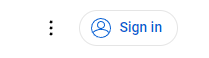
2. Click on the upload icon at the top right-hand side of the window, which can be found next to your user icon.
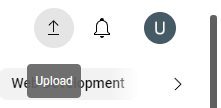
3. Press ‘Select files’ to find the video file saved on your computer or drag and drop the file into the window.
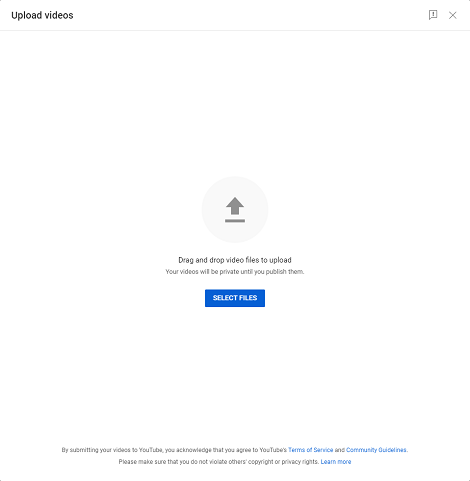
4. Enter a title, description, and tags for your video. You can also choose a thumbnail and add other metadata.
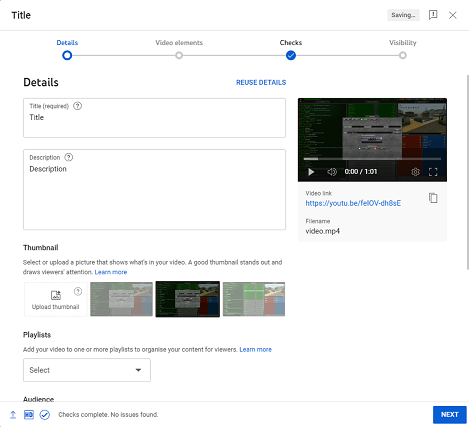
5. Choose whether your video will be public, unlisted, or private.
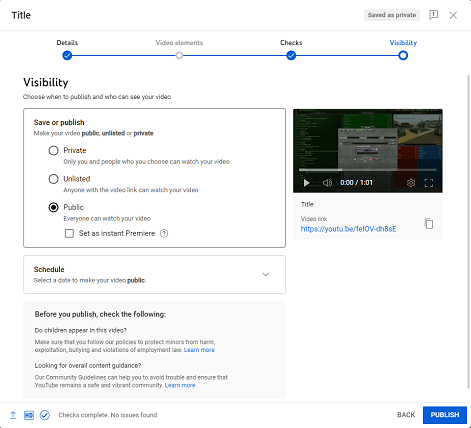
6. Click the ‘Publish‘ button to make your video live on YouTube.
TikTok
1. Sign in to your TikTok account. If you don't have an account, you'll need to create one.
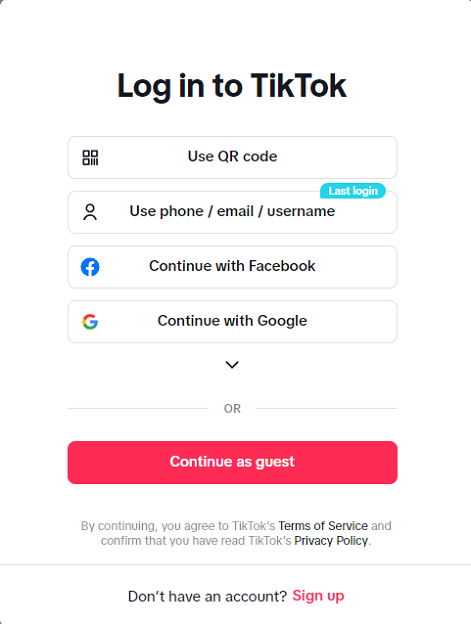
2. Click on the ‘Upload‘ button at the top right-hand side of the window.

3. Press ‘Select file’ to find the file saved on your computer or drag and drop the file into the window.
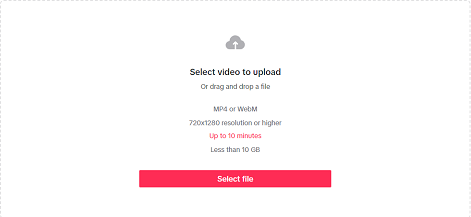
4. Enter a caption, user interactions and other settings.
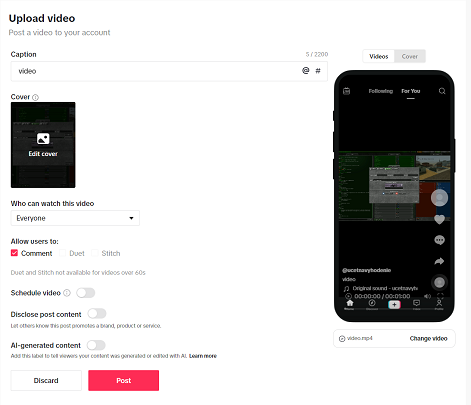
5. Click on the ‘Post‘ button.
1. Sign in to your Instagram account. If you don't have an account, you'll need to create one.
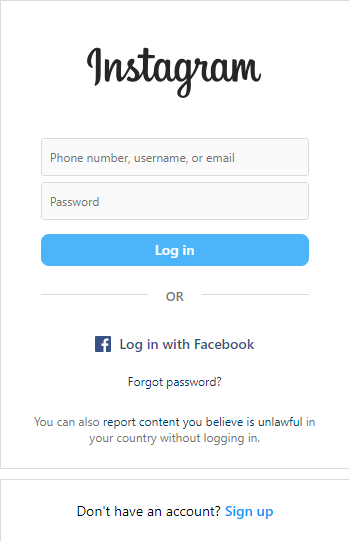
2. Click on the ‘Create‘ button located on the left side in the sidebar and then click on the ‘Post‘ button.
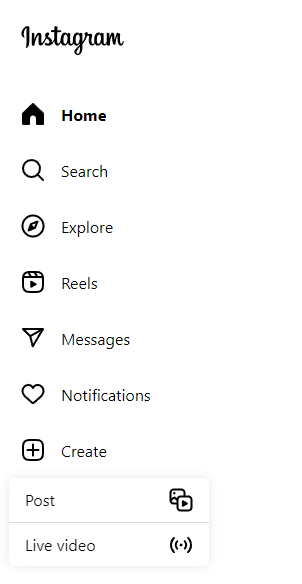
3. Press ‘Select from computer’ to find the file saved on your computer or drag and drop the file into the window.
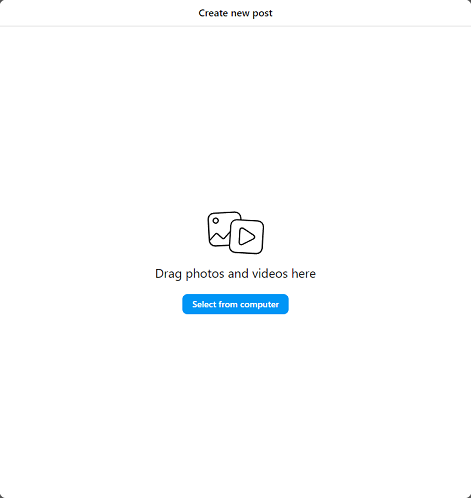
4. Crop the file to your liking.
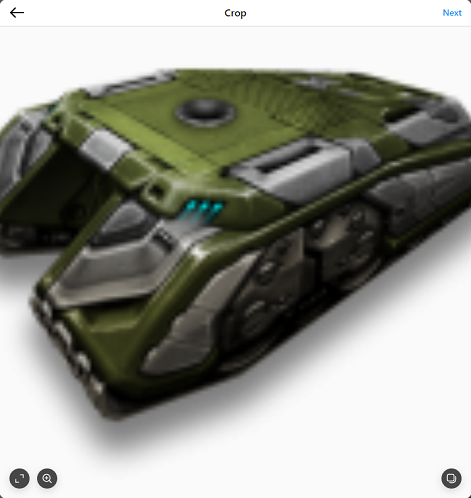
5. Instagram gives you the option to choose from many filters and different adjustments.
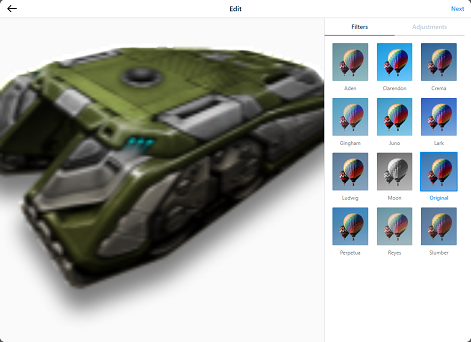
6. Add a caption and use the settings you prefer.
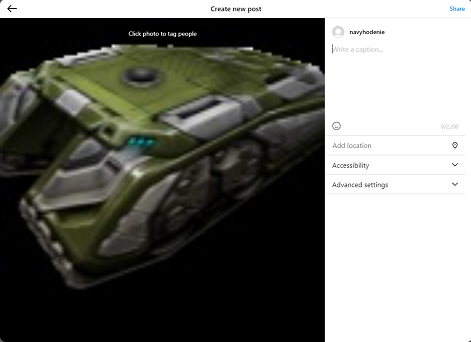
7. Click the ‘Share‘ button to upload your image or video.