Cleaning your cache
Windows
You may follow the instructions below to manually remove the cache:
1. Press Win + R , a window like this will appear:
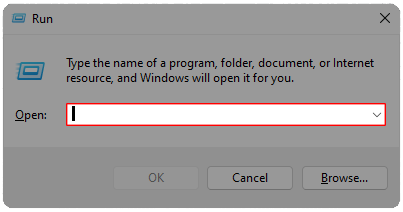
2. When this window appears, type %appdata% and click "Ok".
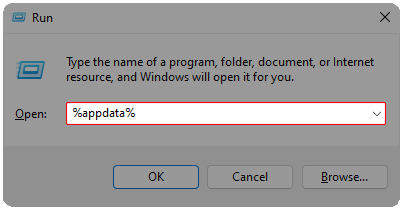
3. When you see the "StandaloneLoader" folder, select it and click "delete" on the keyboard.
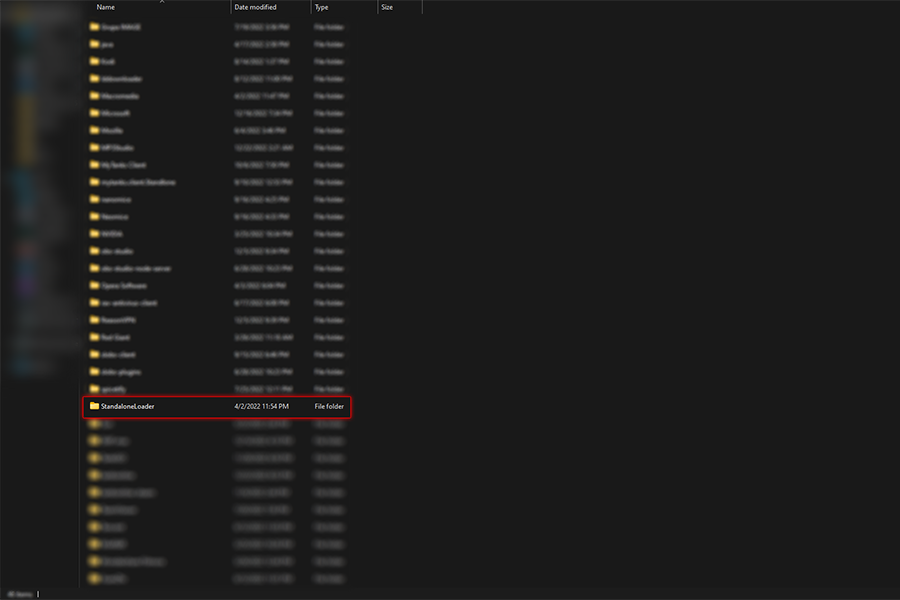
That's it, you've successfully cleared your game's cache.
Macintosh
For MacOS users, you can clear the ProTanki cache manually by following the instructions below:
1. Locate the Finder app at the bottom left of the Dock.
2. Left-Click and Hold the Finder icon. Select the Go to Folder... option from the menu.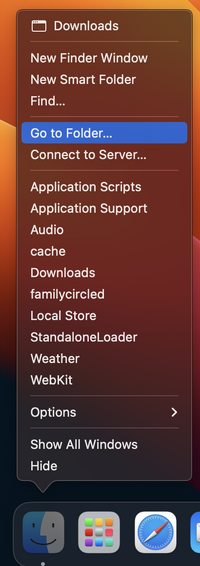
3. A window will appear. Type the following directory ~/Library/Application Support/StandaloneLoader/Local Store. Press Enter afterwards.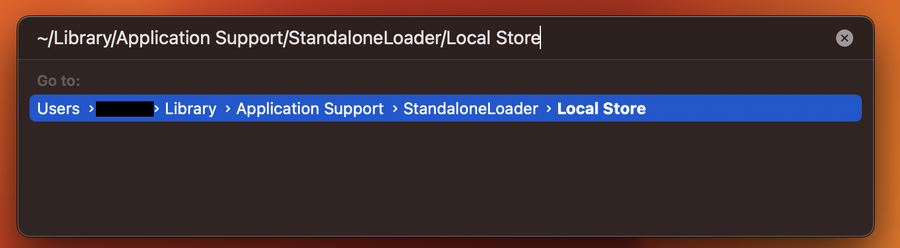
4. Finally, Locate the cache folder in "Local Store". Right click on it and press Move to Bin.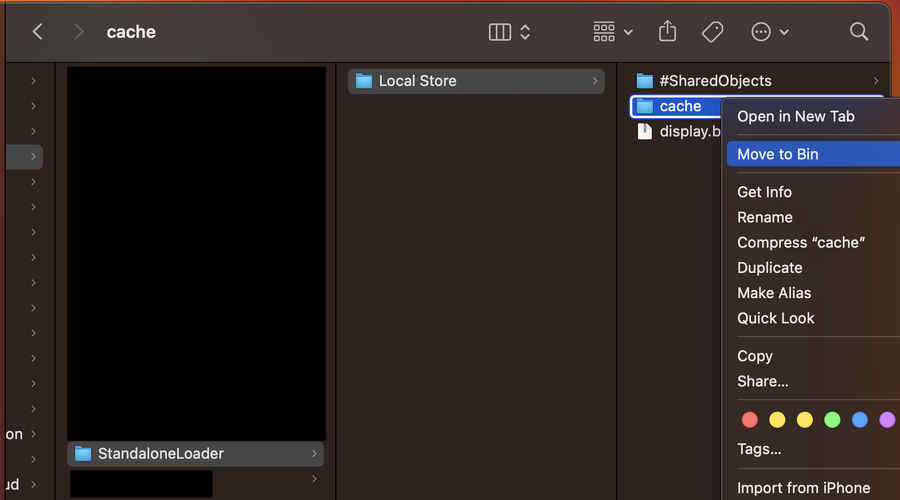
That's it, the cache has been cleared successfully. You can now re-open the game, which will take a while to load as new files and textures are being downloaded.